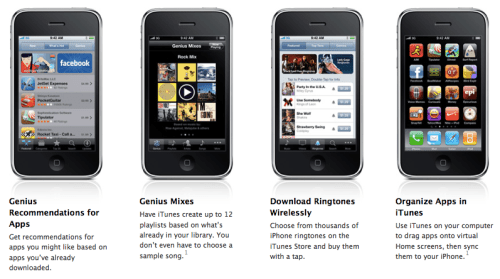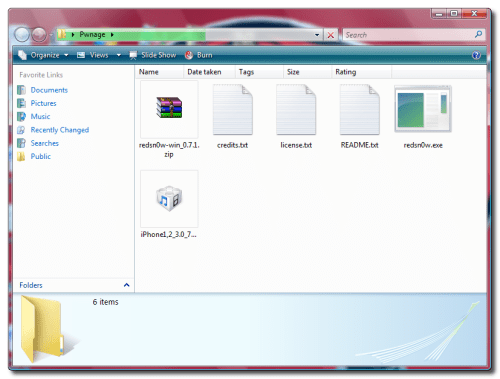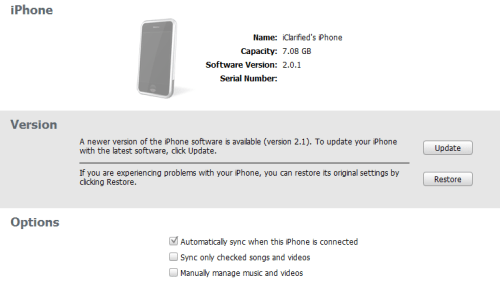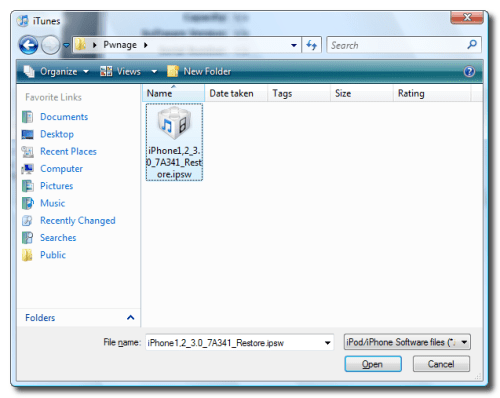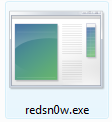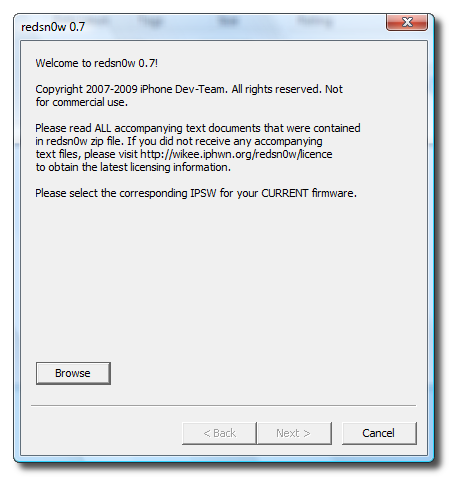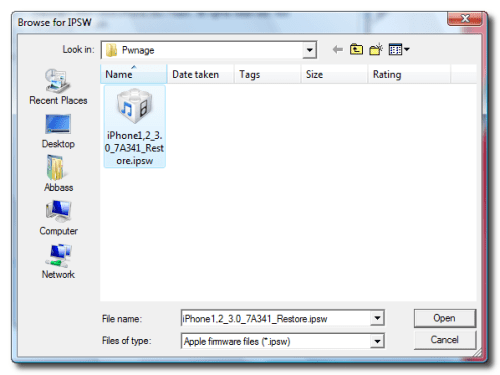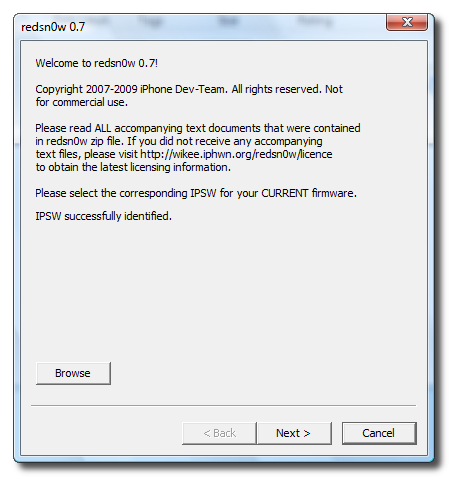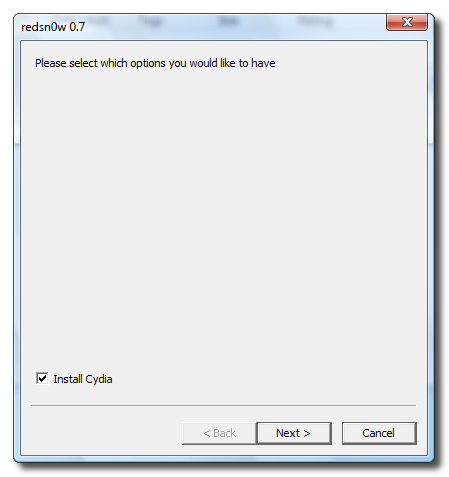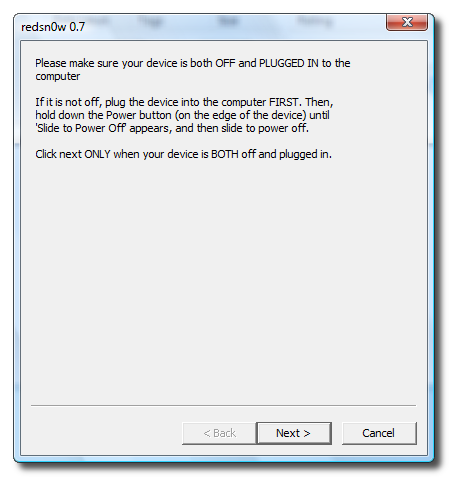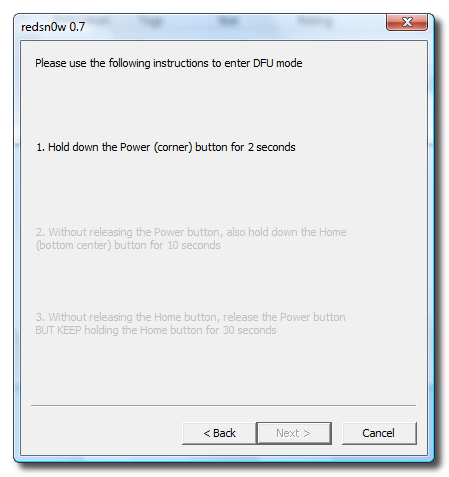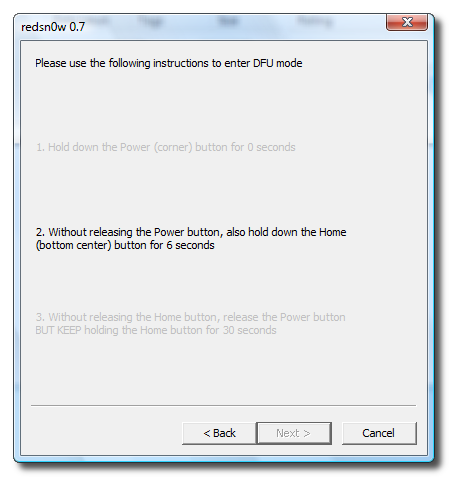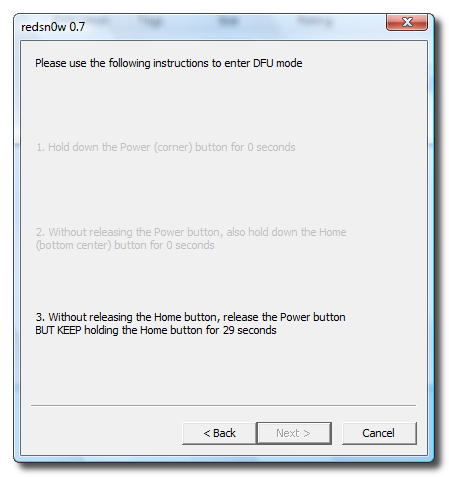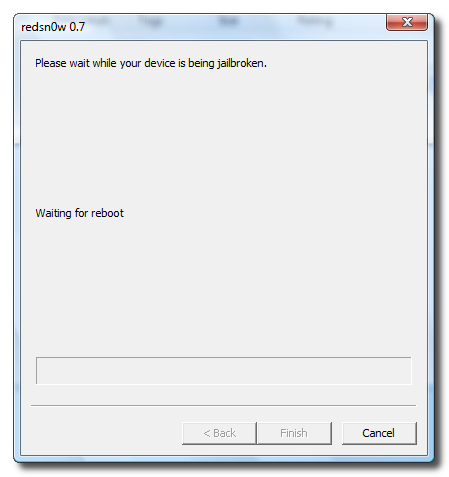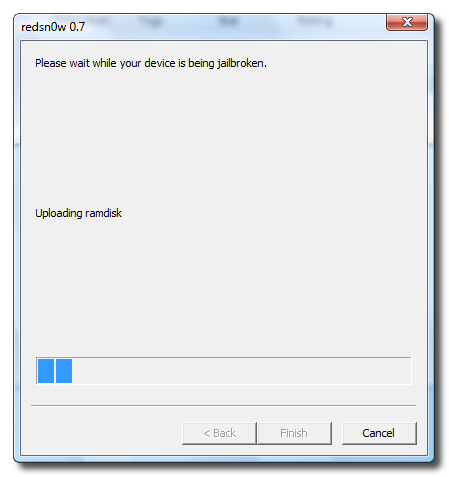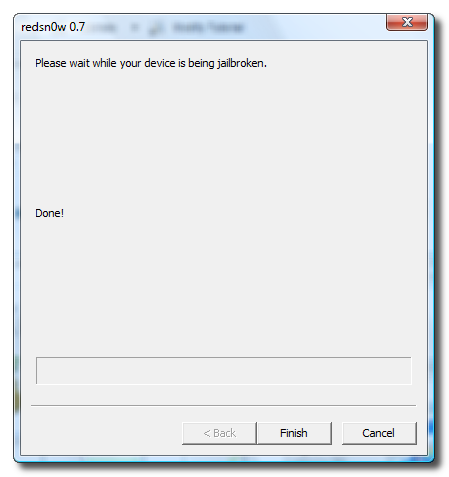Moto X Mayhem:

Code:
http://rapidshare.com/files/265563531/MX_Mayhem-v1.0.ipa
Real Racing:

Code:
http://rapidshare.com/files/265493882/Real_Racing-v1.10.ipa
Minigore:

Code:
http://rapidshare.com/files/265561177/Minigore-v1.0.ipa
Touchgrind:

Code:
http://rapidshare.com/files/265522300/Touchgrind-v1.2.2.ipa
DrawRace:

Code:
http://rapidshare.com/files/265522858/DrawRace-v1.05.ipa
Zen Bound:

Code:
http://rapidshare.com/files/265522425/Zen_Bound_v1.2.2_1.ipa
Worms:

Code:
http://rapidshare.com/files/265567707/Worms-v1.0.ipa
Ragdoll Blaster:

Code:
http://rapidshare.com/files/265570015/Ragdoll_Blaster_Physics_Puzzler_v1.1.ipa
Flight Control:

Code:
http://rapidshare.com/files/265573546/Flight_Control_v1.4.ipa
Need For Speed: Undercover:

Code:
http://rapidshare.com/files/265576888/nfsu-v1.2.1.ipa
Deer Hunter 3d:

Code:
http://rapidshare.com/files/265579436/Deer_Hunter_3D-v1.1.ipa
Doodle Jump (Not to be under-estimated):

Code:
http://rapidshare.com/files/265581235/DoodleJump-v1.4.ipa
The Sims 3:

Code:
http://rapidshare.com/files/265580507/The_Sims_3-v1.0.85_1.ipa
Pocket God:

Code:
http://rapidshare.com/files/265260092/Pocket_God-v1.22-ipodtouchdude.ipa
X-Plane (All Versions):

Code:
http://www.warez-bb.org/viewtopic.php?t=3128918&highlight=
Koi Pond:

Code:
http://rapidshare.com/files/265778111/Koi_Pond_v2.30.ipa
Fieldrunners:

Code:
http://rapidshare.com/files/265775972/Fieldrunners-1.2.3.ipa
Cartoon Wars:

Code:
http://rapidshare.com/files/265784433/Cartoon-Wars-v1.0.0.ipa
Resident Evil 4:

Code:
http://rapidshare.com/files/265782880/Resident_Evil_4.ipa
Defender Chronicles - Legend Of The Desert King:

Code:
http://rapidshare.com/files/265784560/Defender_Chronicles-v1.2.ipa
Harbor Master Ep4: Pocket God Attacks:

Code:
http://rapidshare.com/files/265882556/HarborMaster-v1.4.ipa
Real Football (Soccer) 2009:

Code:
http://rapidshare.com/files/266174846/RSoccer09-v1.5.2.ipa
Civilization Revolution:

Code:
http://rapidshare.com/files/266193030/Civilization_Revolution-v1.0.1.ipa